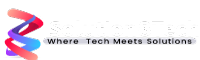Personalizing our online experiences has become more critical in this digital age. One of the most sought-after features by users is the option to enable dark mode in their favorite applications. Dark mode offers a sleek and stylish aesthetic and reduces eye strain, especially during extended usage. Google’s Gmail, a widely used email service, now offers a dark mode to enhance user experience. If you’re curious about how to use dark mode in Gmail on your PC, we’ve got you covered. Let’s dive into the step-by-step guide.
Introduction to Dark Mode in Gmail
Dark mode, also known as night mode, is a display setting that switches the color scheme of an application’s interface to use darker colors. This shift provides a visually appealing appearance and can be gentler on the eyes, especially in low-light environments. Gmail has incorporated this feature, allowing users to switch from traditional light to soothing dark modes.
Enabling Dark Mode on Gmail for PC
To enable dark mode in Gmail on your PC, follow these simple steps:
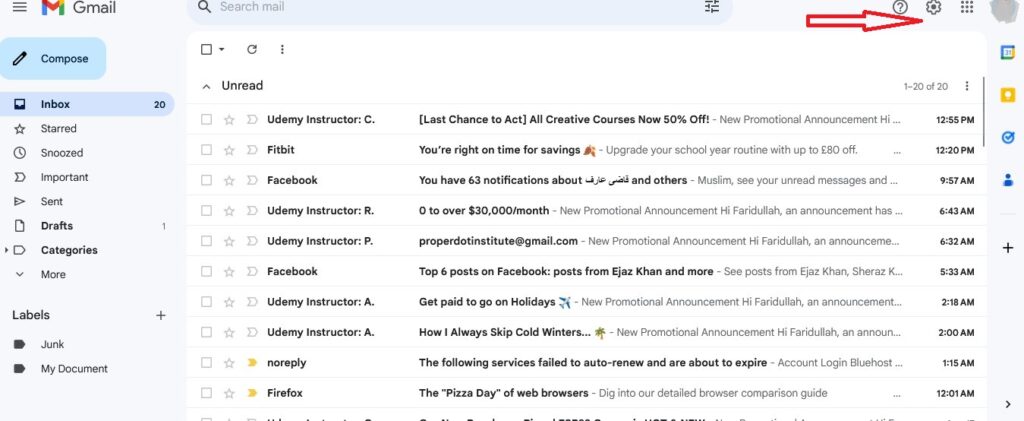
- Step 1: Log in to your Gmail account: Open your preferred web browser and sign in to your Gmail account.
- Step 2: Access Settings: Click on the gear icon in the Gmail interface’s upper-right corner as shown in the above picture. This will open a dropdown menu.
- Step 3: Choose “Themes“: click “View all” This will open the Themes settings.
- Step 4: Select Dark Mode: Scroll through the available themes until you find “Dark.” Click on it to enable dark mode.
- Step 5: Save Changes: Remember to save your changes by clicking the “Save” button at the bottom of the Themes settings.
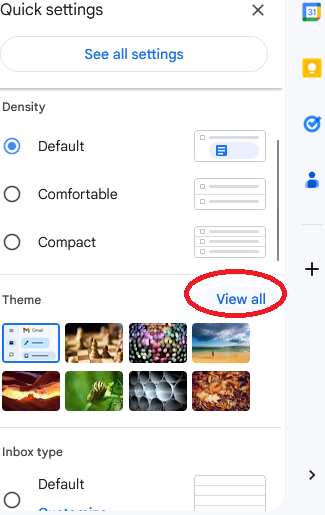
Customizing Dark Mode Preferences
Gmail allows you to personalize your dark mode experience. You can choose a specific theme color, adjust text readability, and even automatically set a dark mode schedule to activate during certain hours.
Benefits of Using Dark Mode
Dark mode offers various advantages, including reduced eye strain, improved visibility in low-light conditions, and prolonged battery life for devices with OLED screens.
Dark Mode and Battery Consumption
Devices with OLED screens can benefit from reduced power consumption when dark mode is enabled. Dark pixels consume less energy than bright pixels, ultimately contributing to longer battery life.
Switching Between Dark and Light Modes
Gmail’s dark mode is not a permanent setting. You can easily switch back to the light mode by following the same steps and selecting the “Default” theme or any other light theme you choose.
Troubleshooting Dark Mode Issues
If you encounter any problems with dark mode, such as text visibility or layout issues, try clearing your browser’s cache and cookies. If the problem persists, consider using a different browser.
Enhancing Productivity with Dark Mode
Many users find that dark mode helps improve focus and concentration, making it a valuable feature for professionals who spend significant time reading and composing emails.
Styling Your Gmail Experience
Dark mode isn’t just about functionality; it’s also about aesthetics. With the popularity of dark mode, many developers are creating themes that allow users to personalize their Gmail interface further.
Dark Mode: A Trend in User Interface Design
Dark mode has become a design trend across various applications due to its modern and elegant look. It’s not only practical but also visually appealing to users.
Future of Dark Mode Features
As technology evolves, we can expect more applications, including Gmail, to offer advanced customization options for dark mode. This could include more theme colors, animations, and interactive elements.
FAQs about Dark Mode in Gmail
Is dark mode available on the Gmail mobile app?
- Yes, Gmail offers dark mode on its web and mobile app.
Does dark mode save battery on all devices?
- Dark mode primarily benefits devices with OLED screens, as they can save battery by displaying darker pixels.
Can I schedule dark mode to turn on automatically?
- Yes, you can set a schedule for dark mode to activate during specific hours in Gmail’s settings.
Will using dark mode make my eyesight better?
- While dark mode can reduce eye strain, it doesn’t directly improve eyesight. Taking breaks and practicing good screen habits are also essential.
Are there any drawbacks to using dark mode?
- Some users may find certain color combinations in dark mode harder to read. It’s essential to choose a theme that maintains text visibility.
Conclusion
Incorporating dark mode into Gmail’s interface is a step toward providing users with a more customizable and comfortable email experience. Following the simple steps outlined above, you can effortlessly switch to dark mode and enjoy its benefits. Whether you’re looking to reduce eye strain or enhance the aesthetics of your email client, dark mode in Gmail offers a sleek and practical solution.